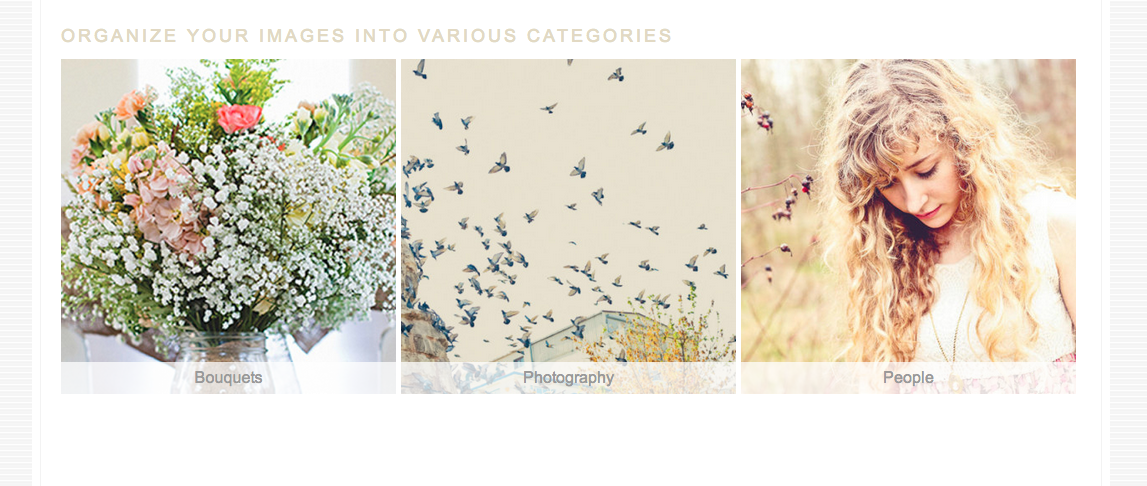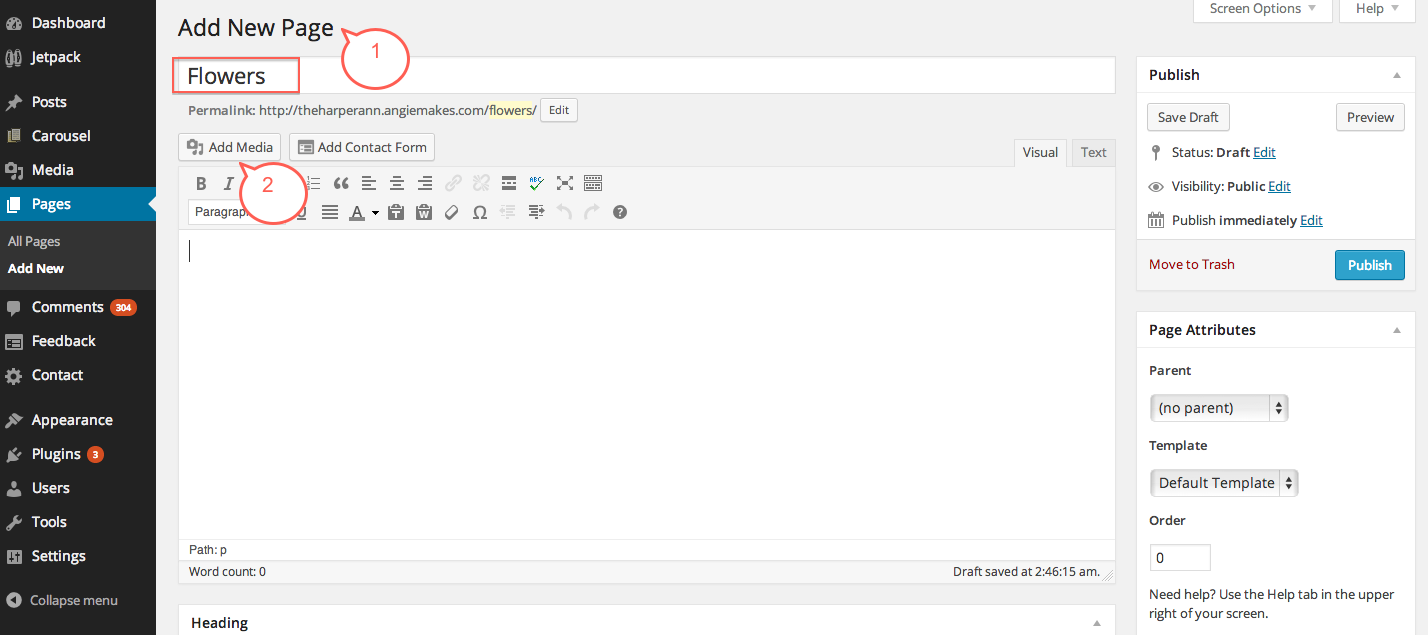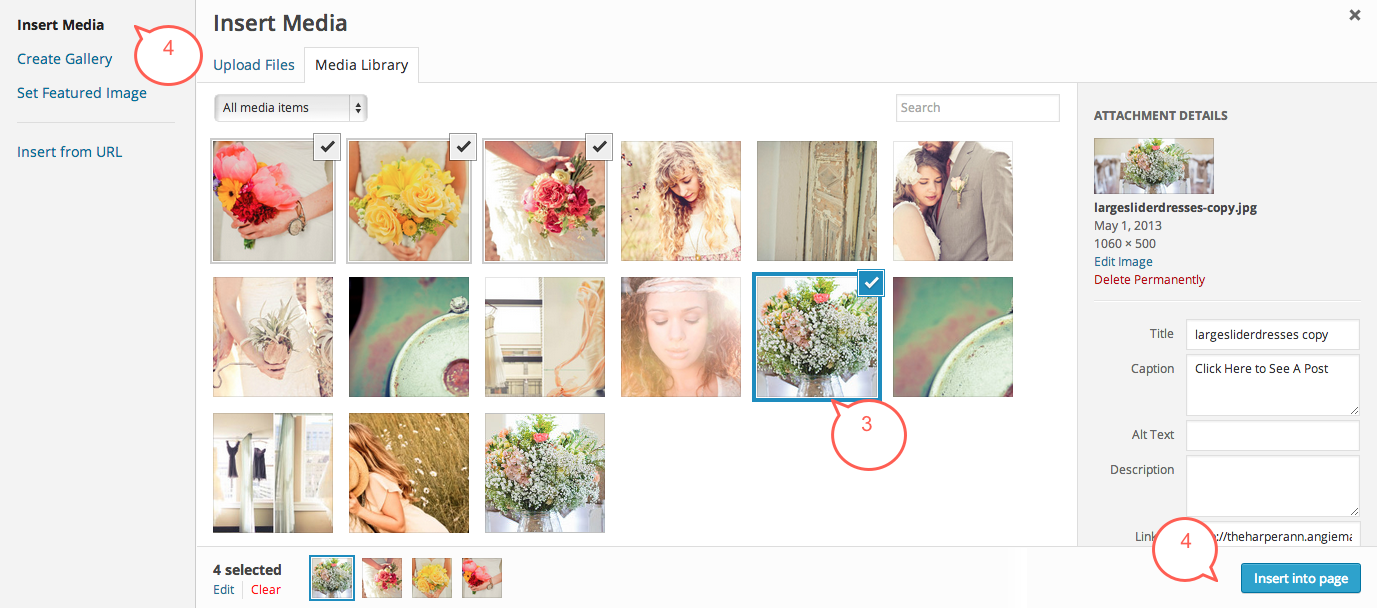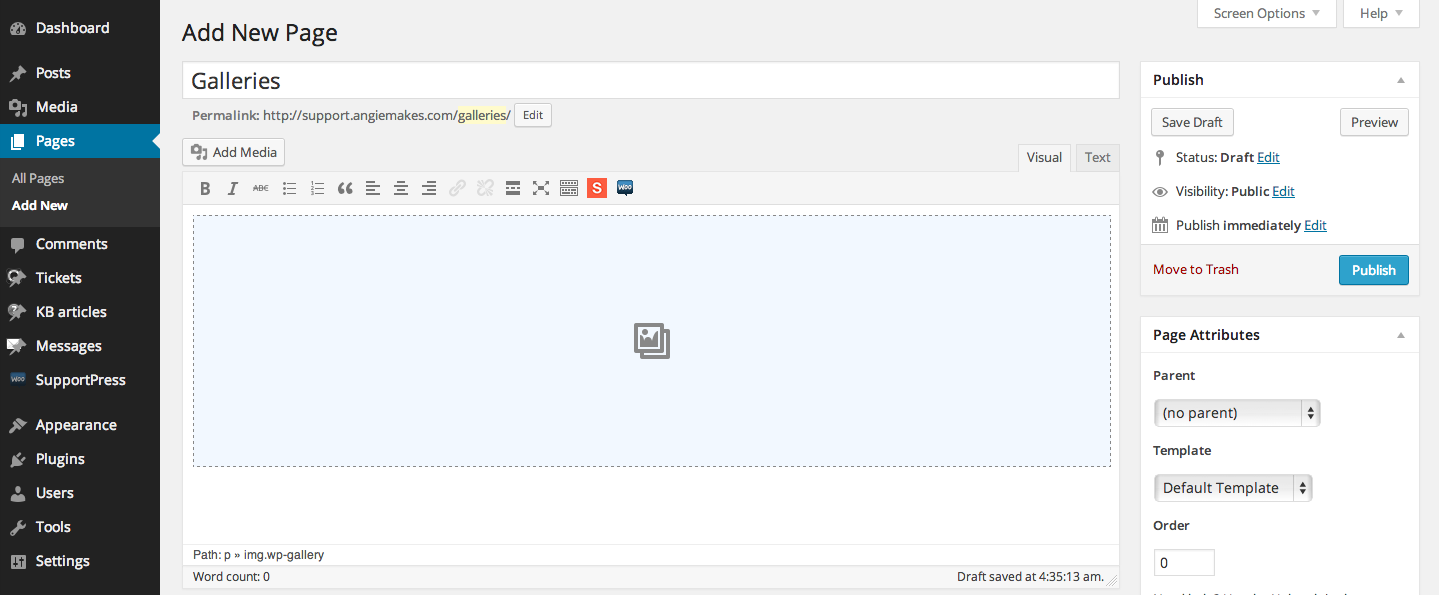Below is a screenshot of what we are trying to achieve. The idea is to organize images into various image categories, and link to them from a main “Gallery” page with links to the respective image categories.
1. Create a new page and name it after your appropriate image category to keep things organized.
2. Add your flower images (or images specific to your category) to your page by inserting a gallery.
3-4. Select the images you want and insert the gallery into the page. For more information on inserting galleries, see this video tutorial.
5.Create a new page to serve as your main “Gallery” page. We will insert a gallery into this page by Following this tutorial. Choose images representative of your various image categories and link each image individually to your various image category pages by inserting custom links.
6. Repeat steps 1-4 for other image categories you would like to add. Link to them using step 5.