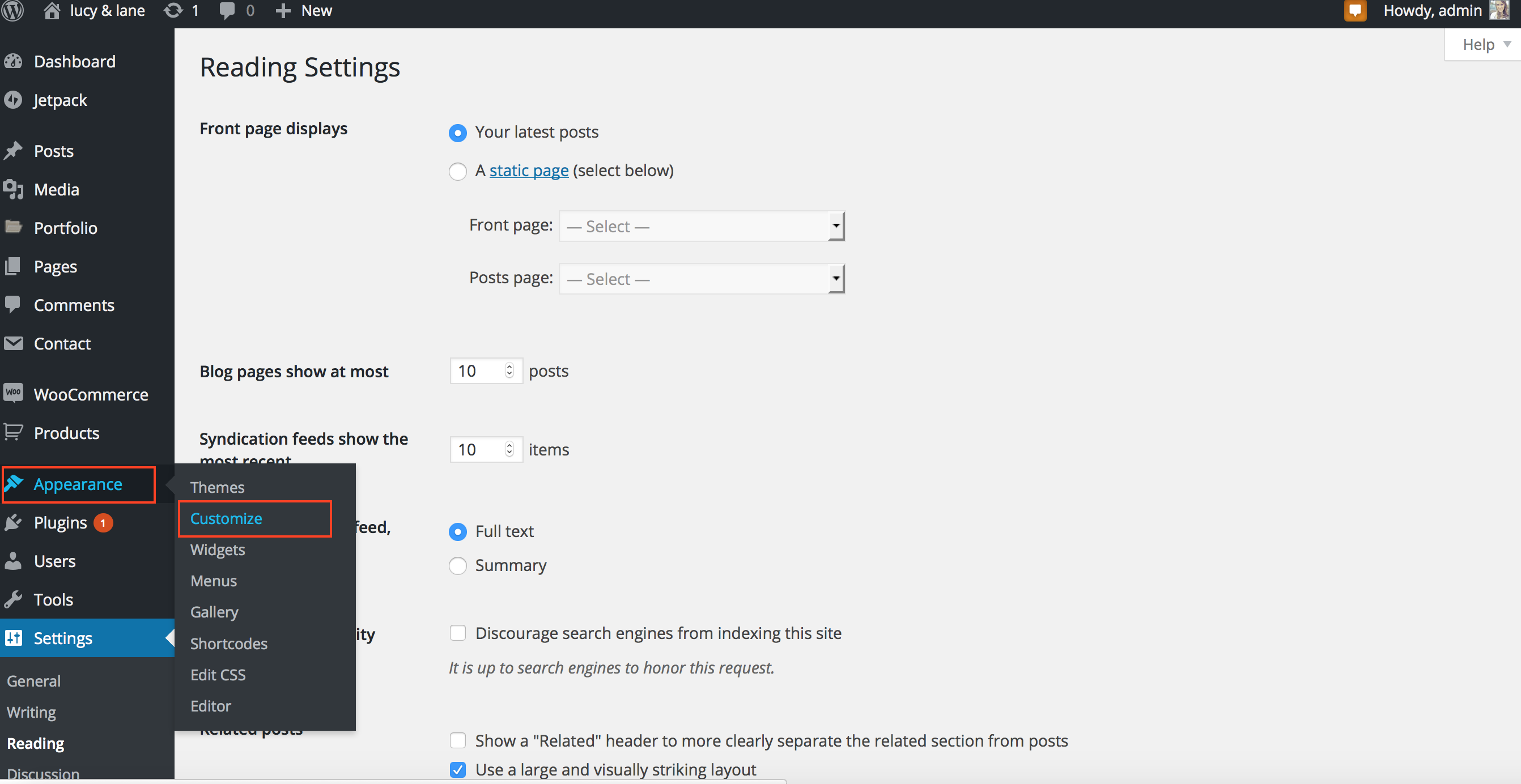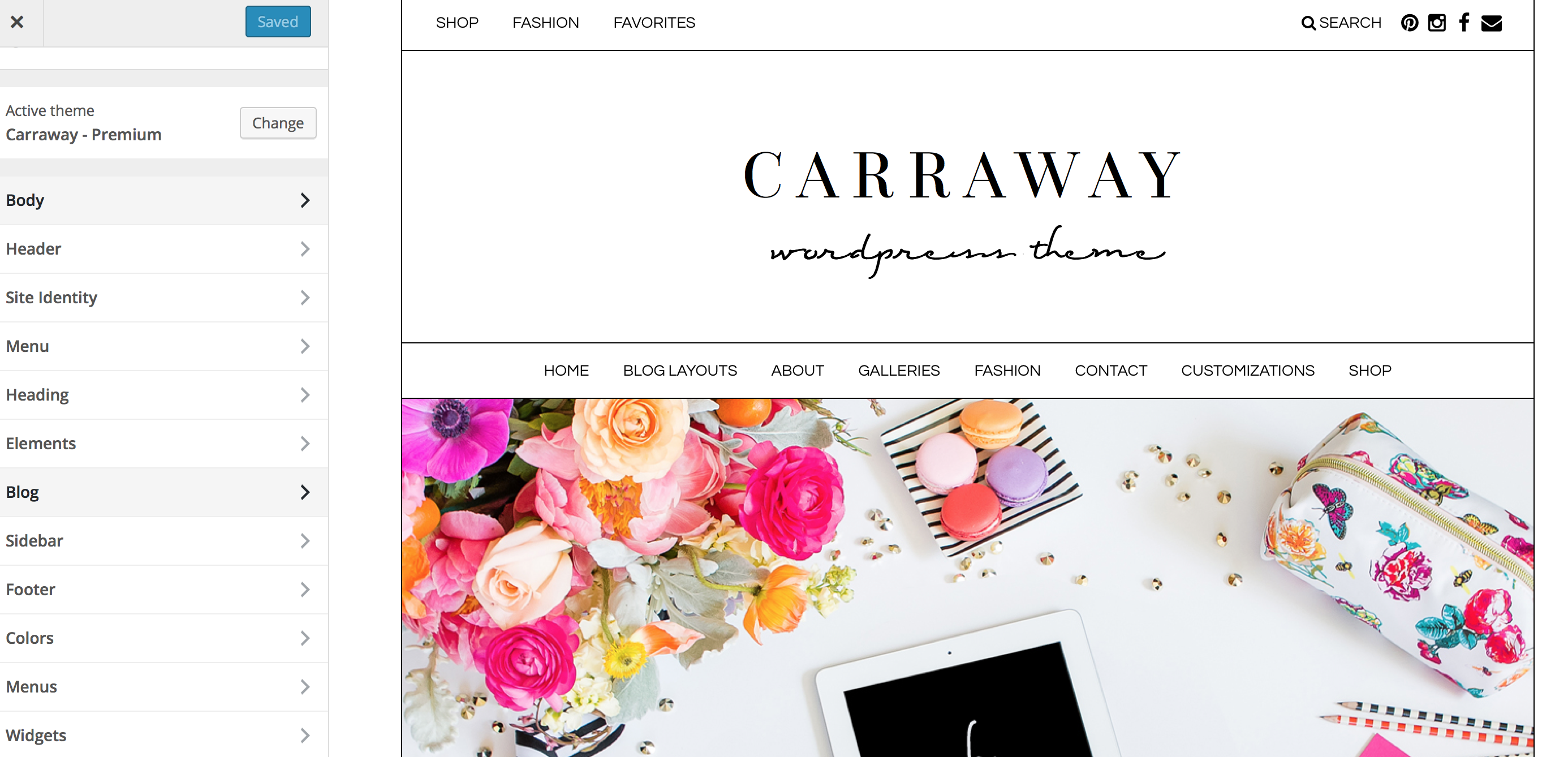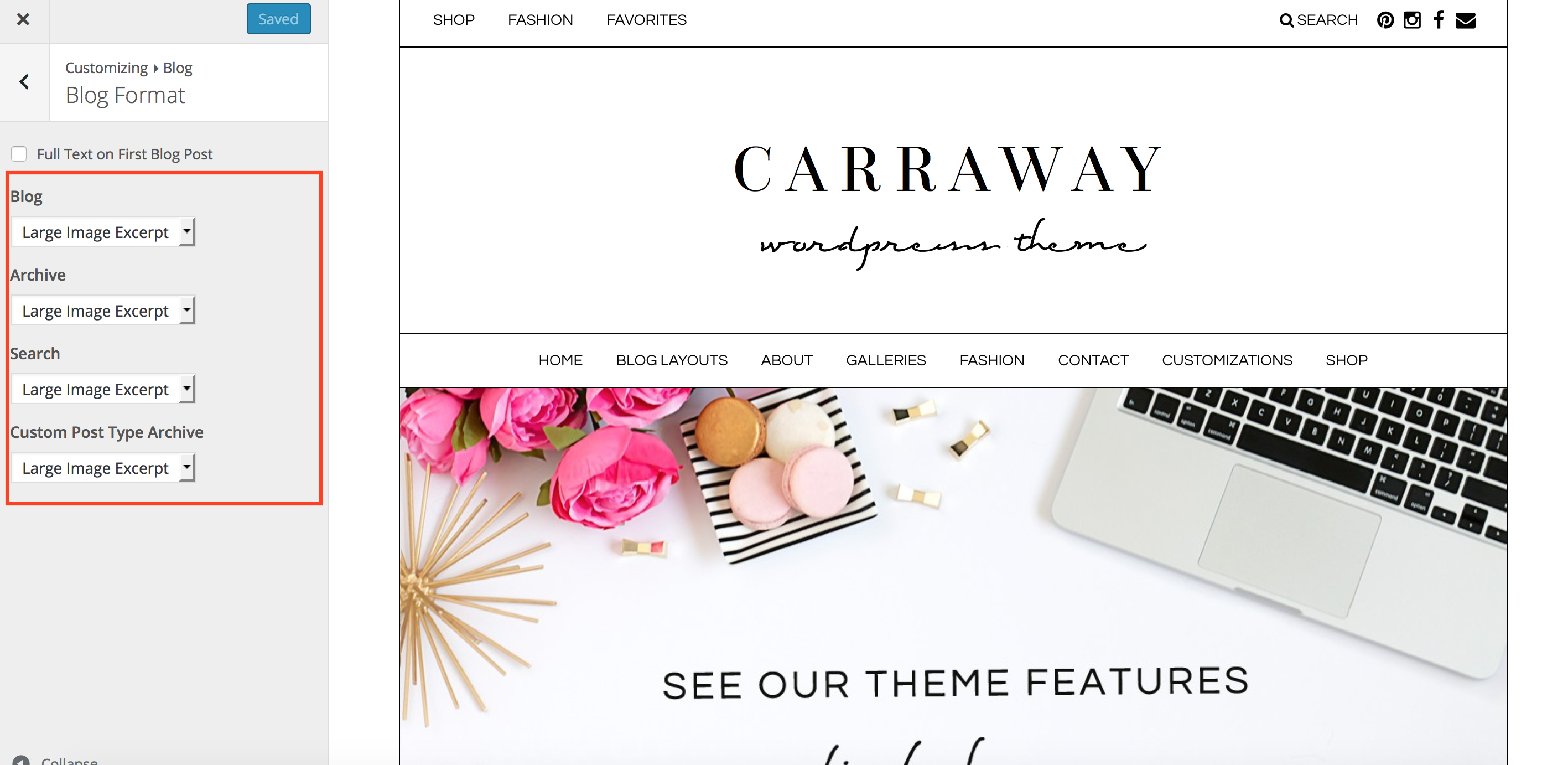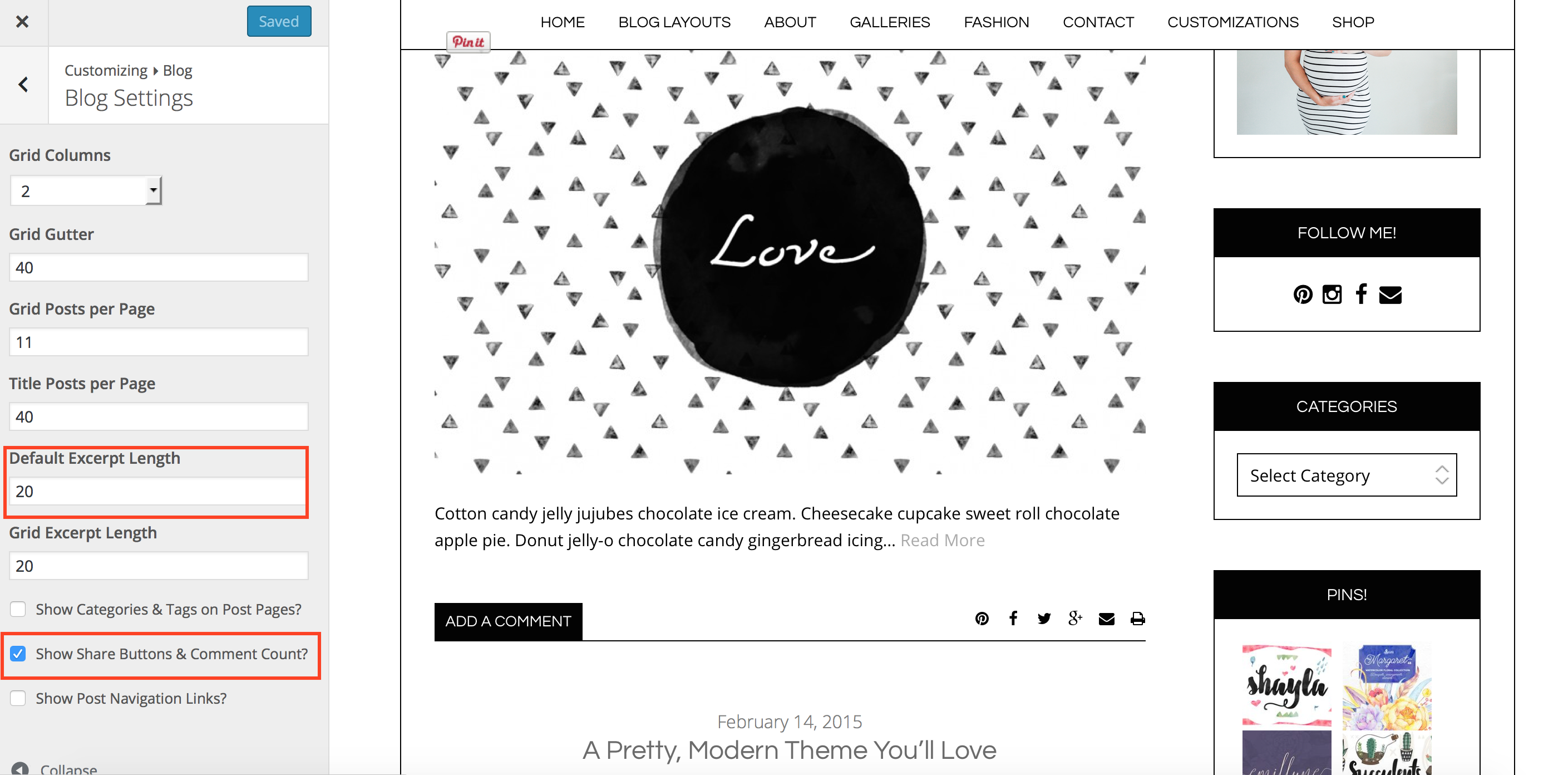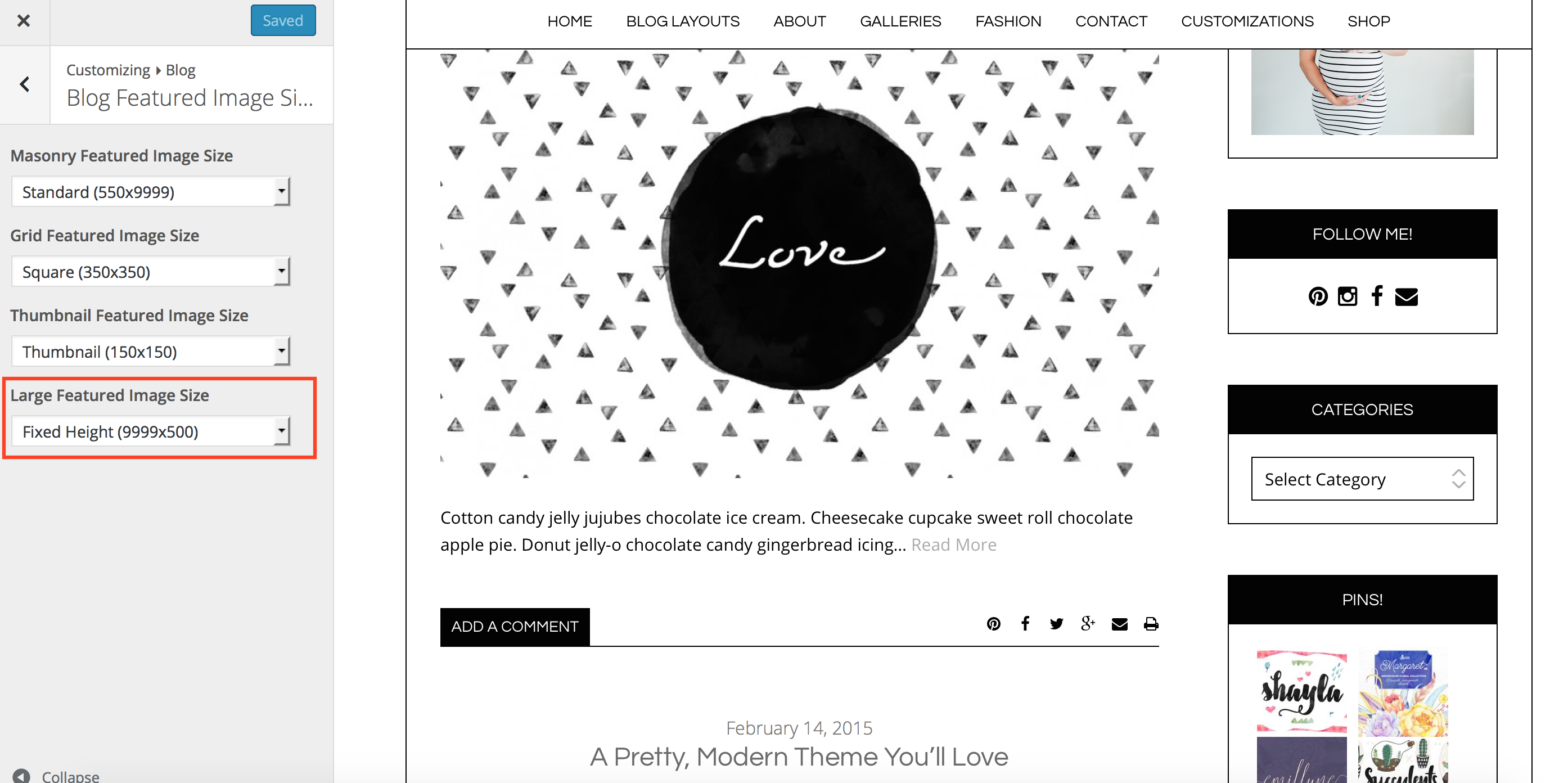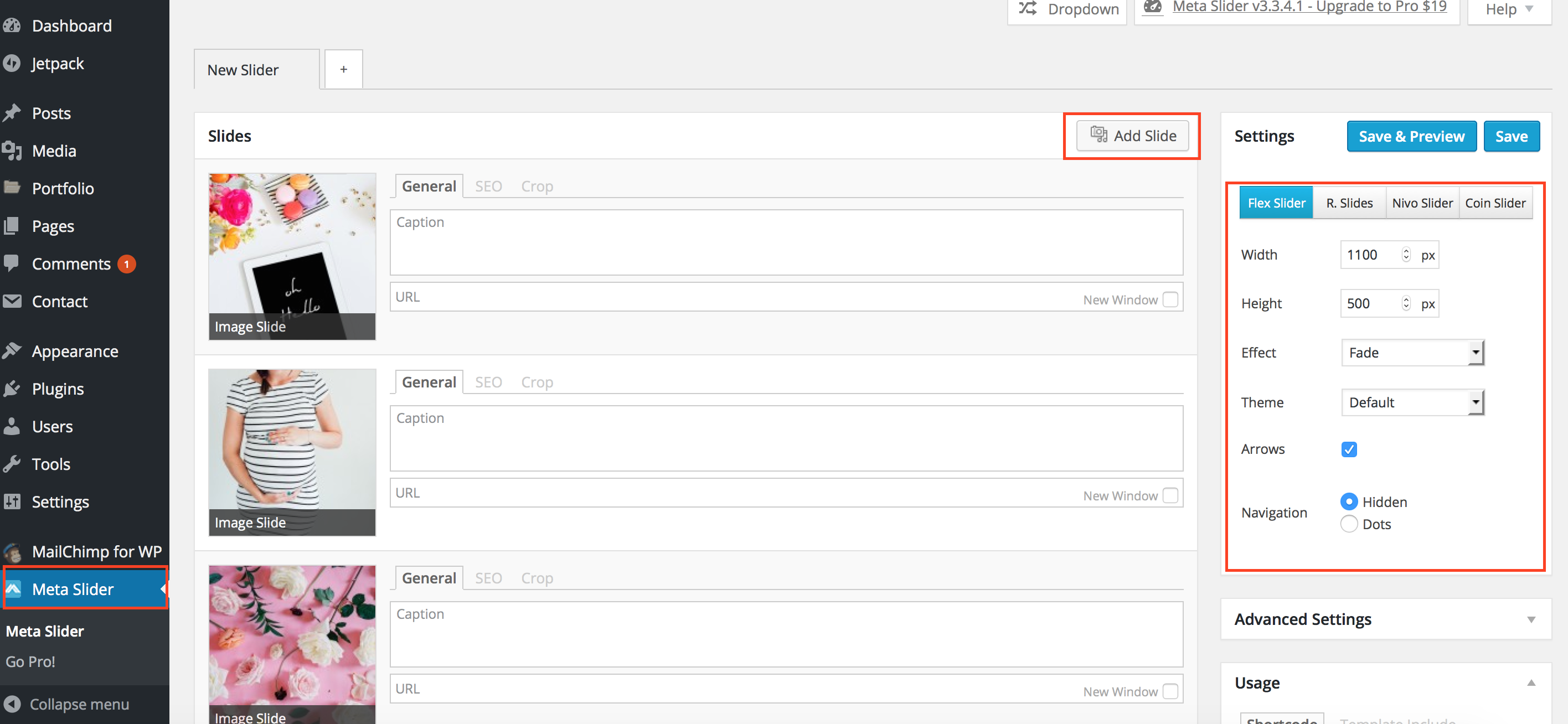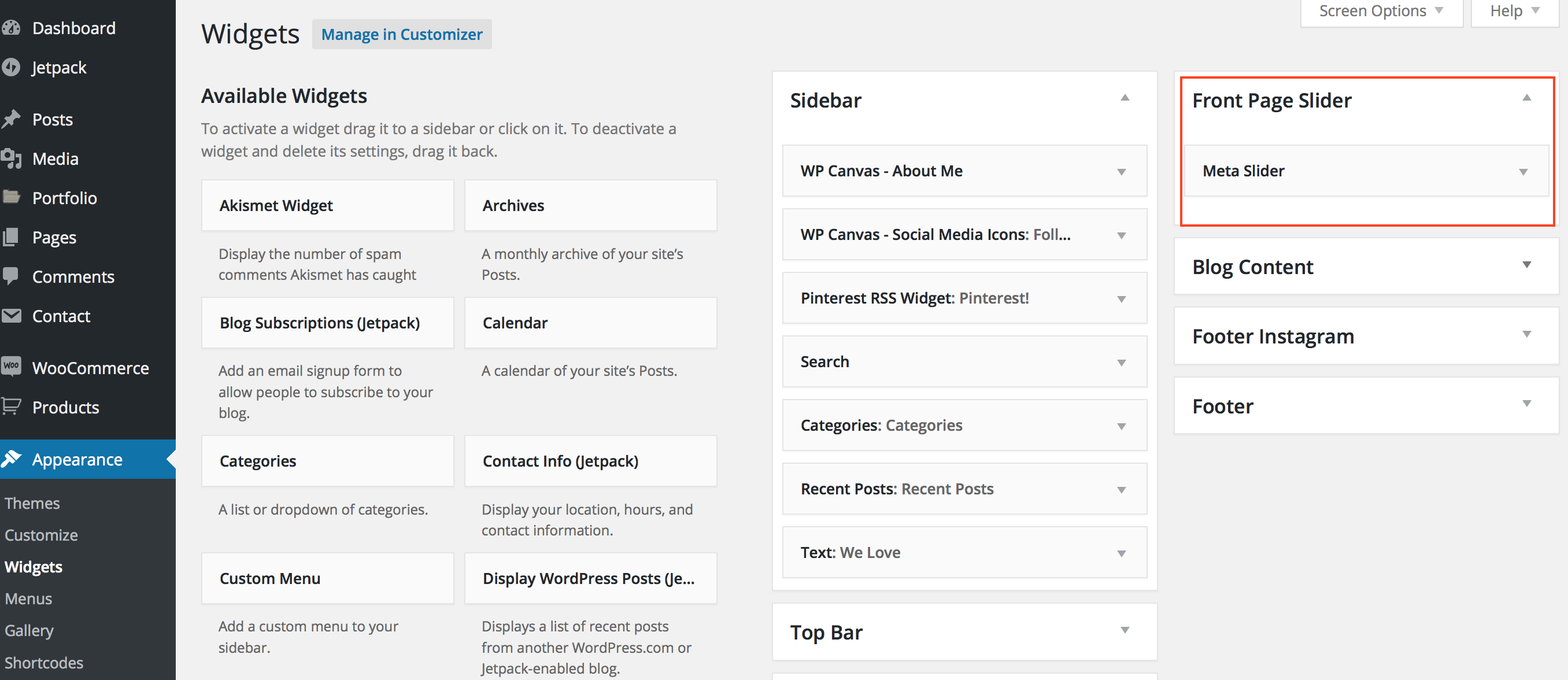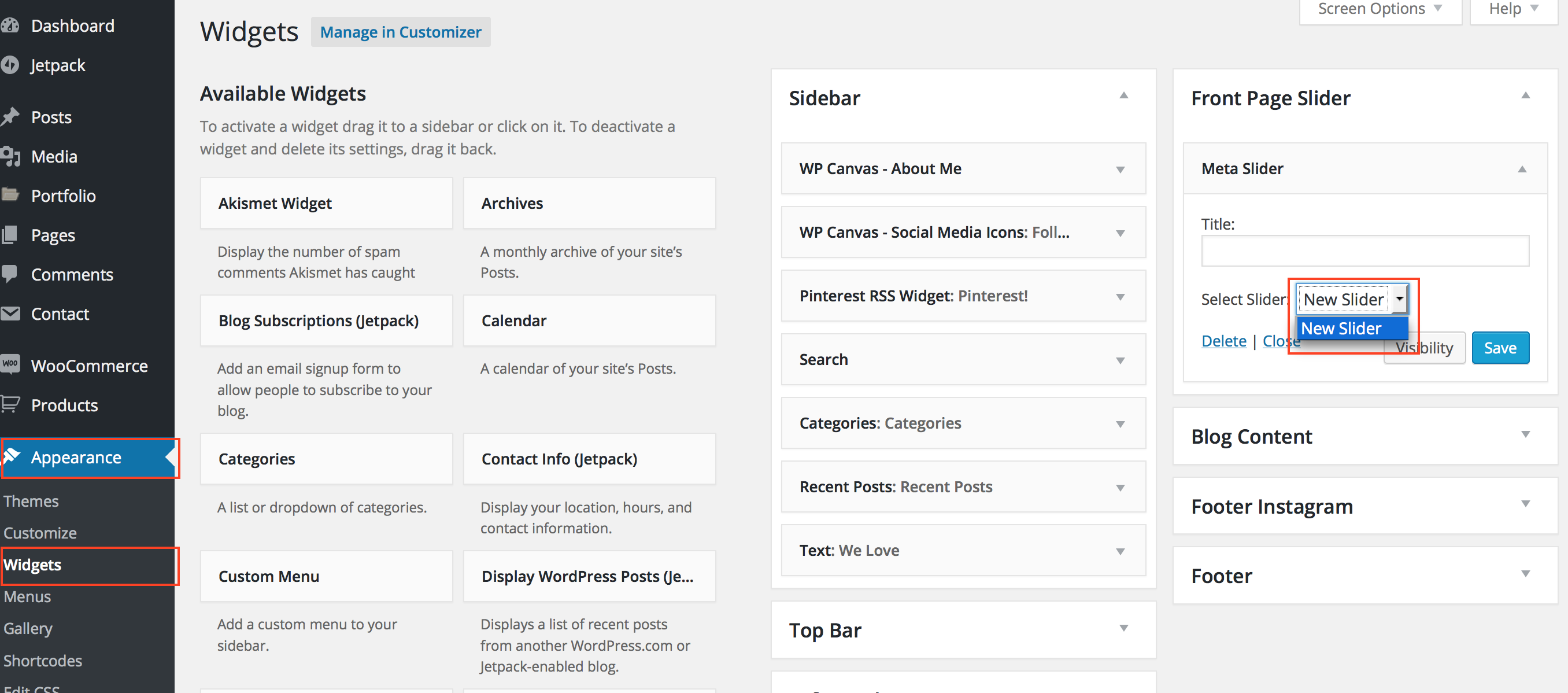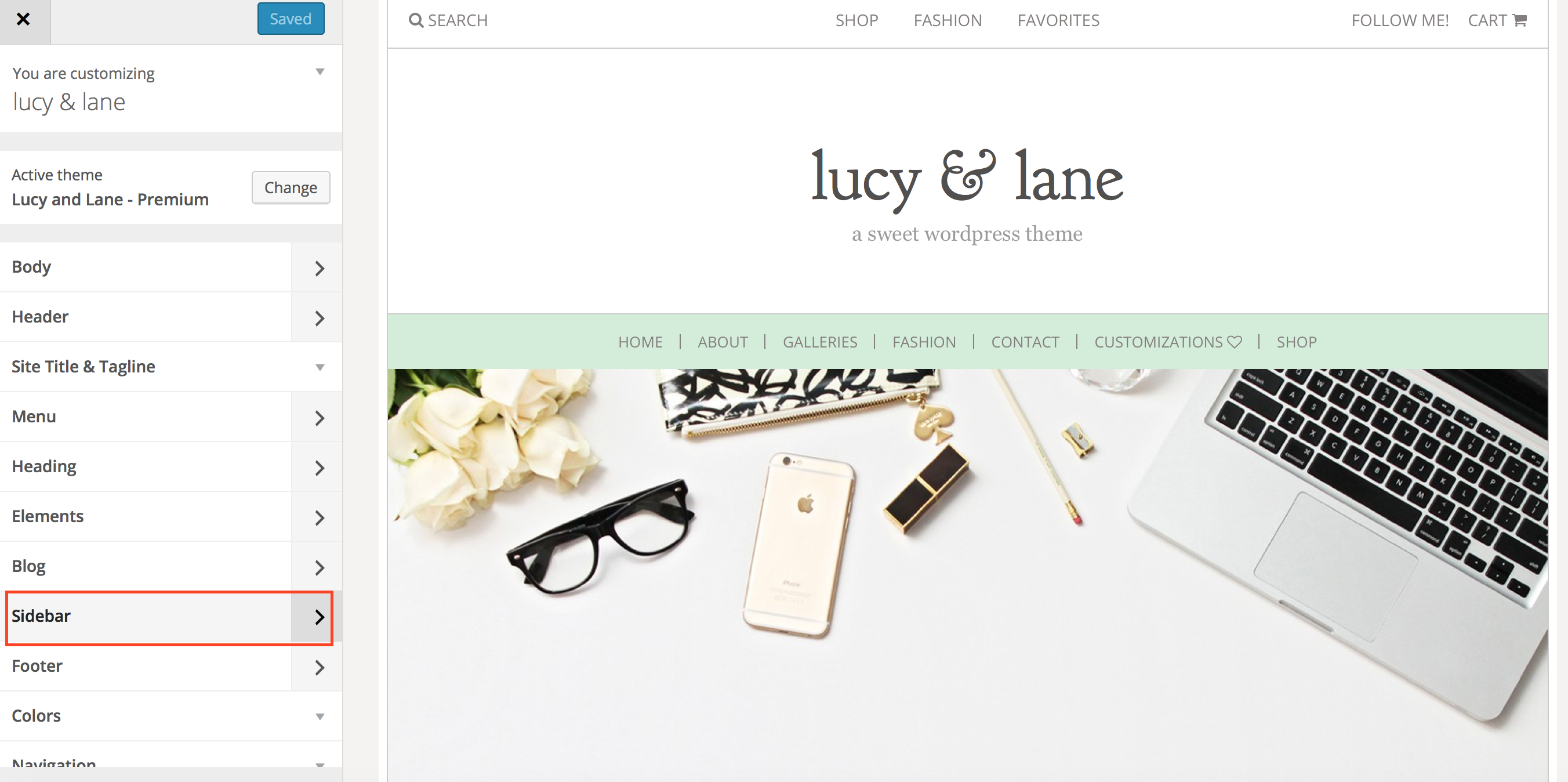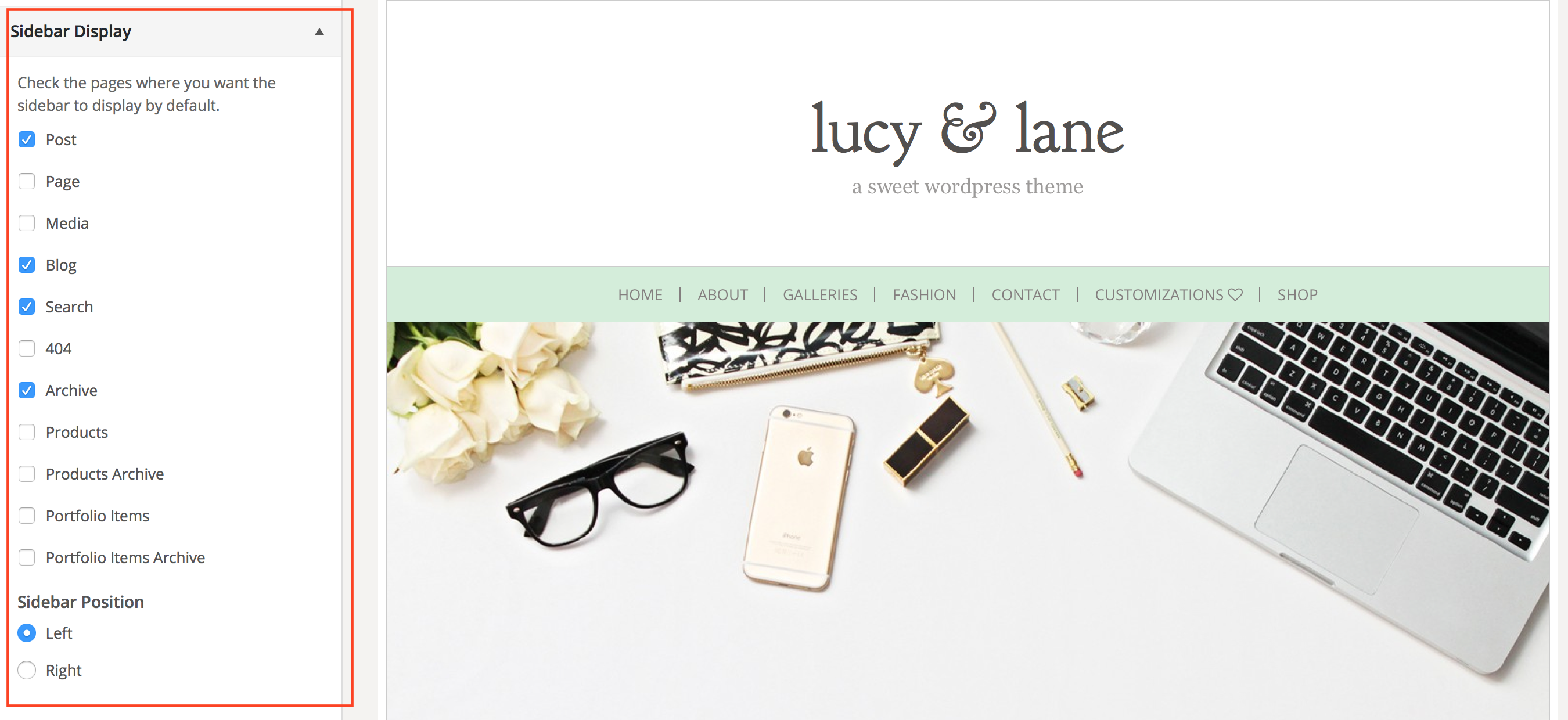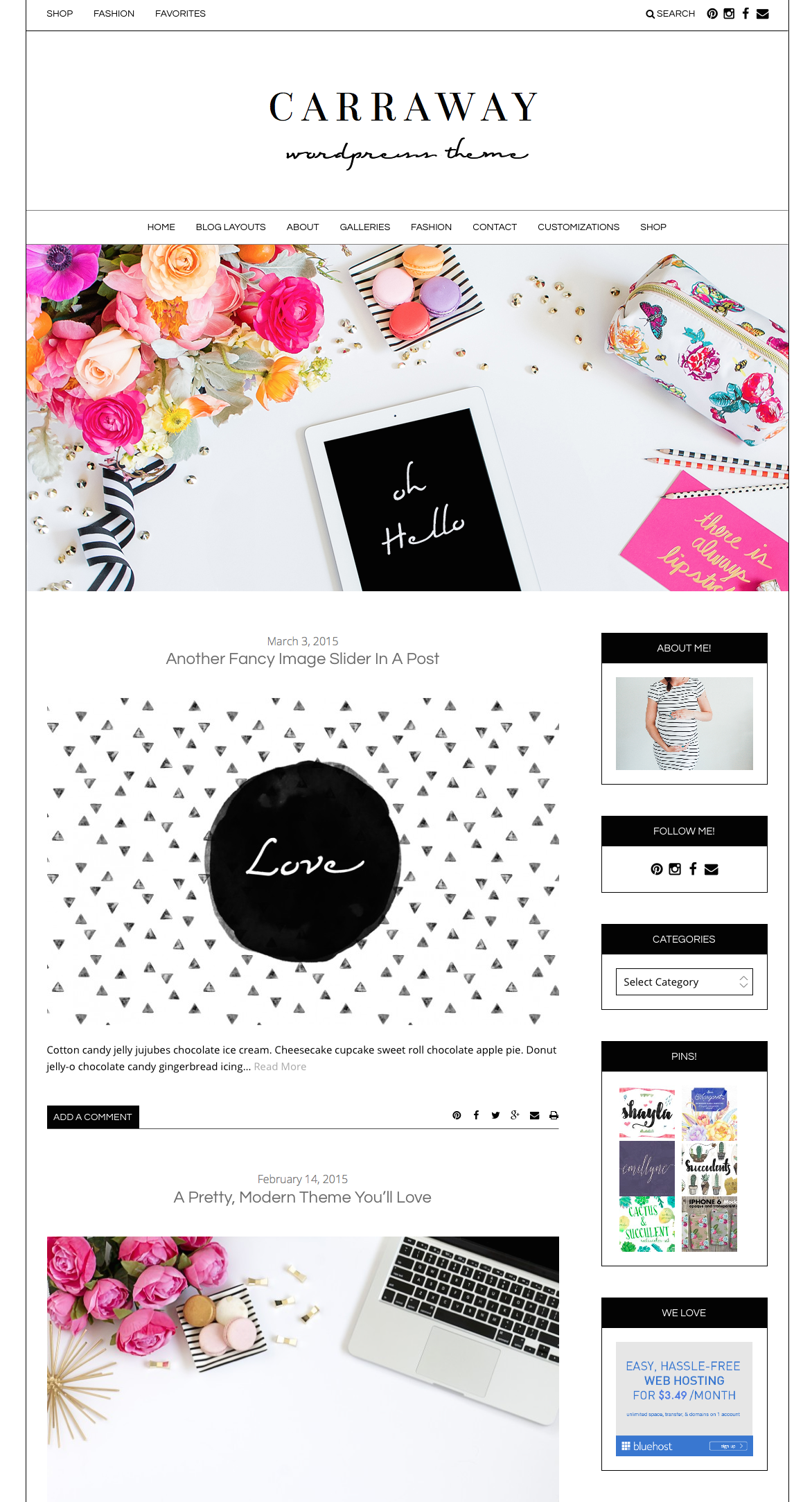
STEP ONE:
Go to appearance / customize. Go to your blog flyout tab.
By default your Carraway blog is showing the “Large Image Excerpts” blog post style. You can chose various blog layouts.
Choose to showing your categories, control your excerpt length, display the full content of your first post, or change your image sizes.
Save any changes you choose to make to your blog post layout options.
STEP 2
Now is time to insert the slider at the top of the homepage.
Scroll to the very bottom of your dashboard and create a new slideshow under the Meta Slider Tab. If you don’t see this tab, make sure you have the recommended plugins installed. You can drag your slides up / down to order them. Copy the settings we used on the right. Save your slideshow.
Now navigate to appearance / widgets in your WordPress dashboard. Look for the box marked “Front Page Slider” on the right. Drag your meta slider widget into this box.
Now, choose the slideshow you just created. Hit Save.
Step 3
Make sure you have your blog sidebar set to display on the left or right. Go to appearance / customize. Select the Sidebar flyout menu option.
You can choose what pages to display your sidebar on. You can also choose to display your sidebar on the right or left of your site.
Step 4
Set up your homepage footer widgets.