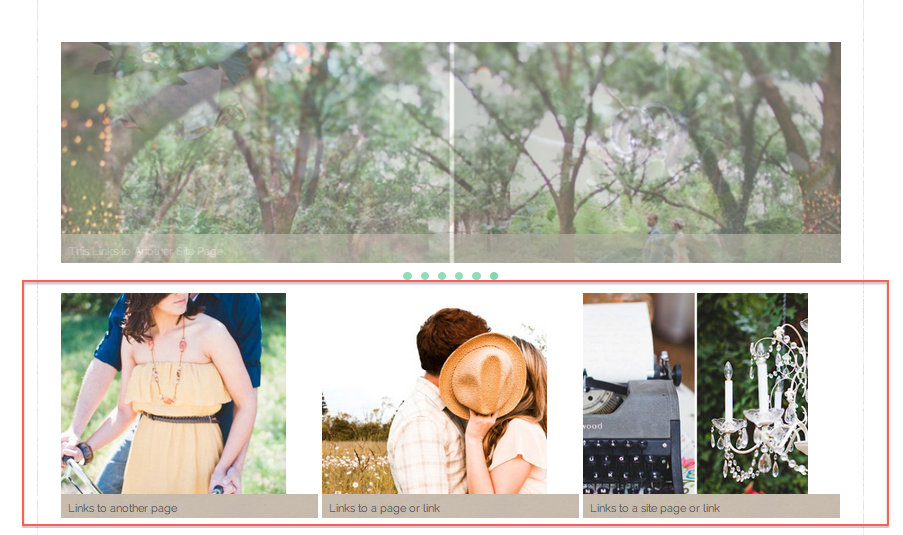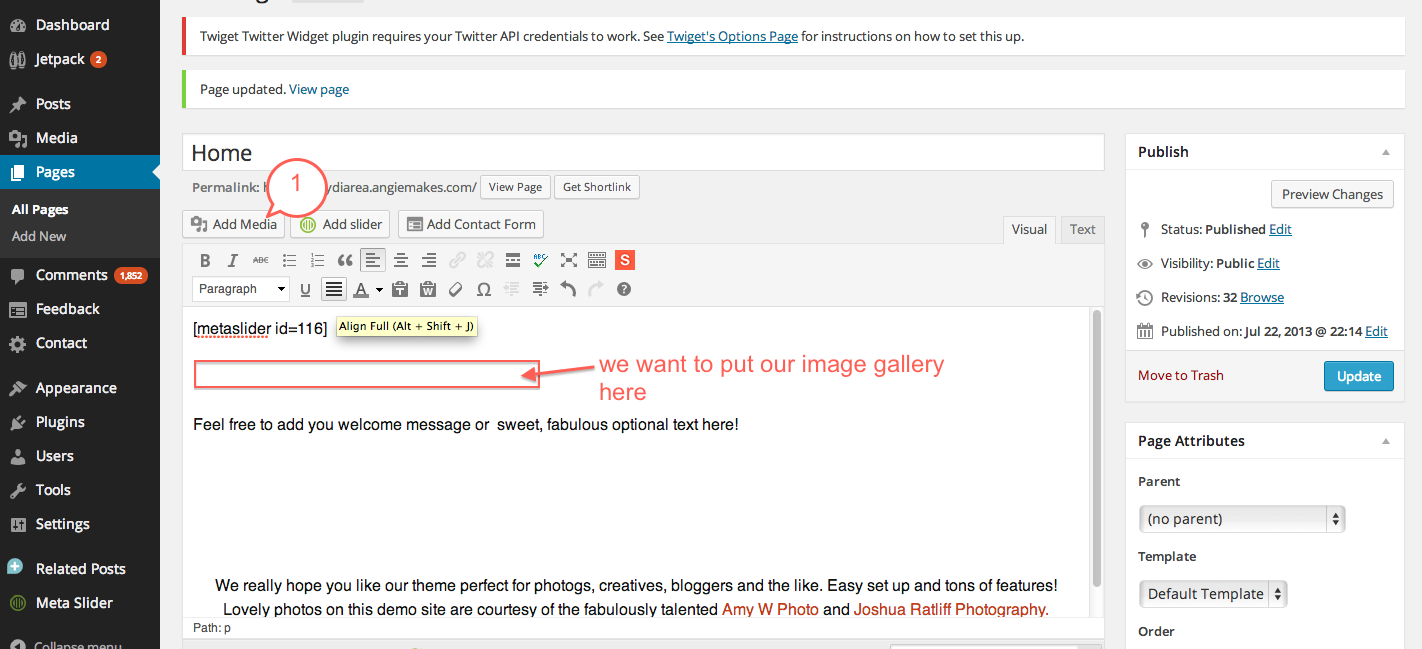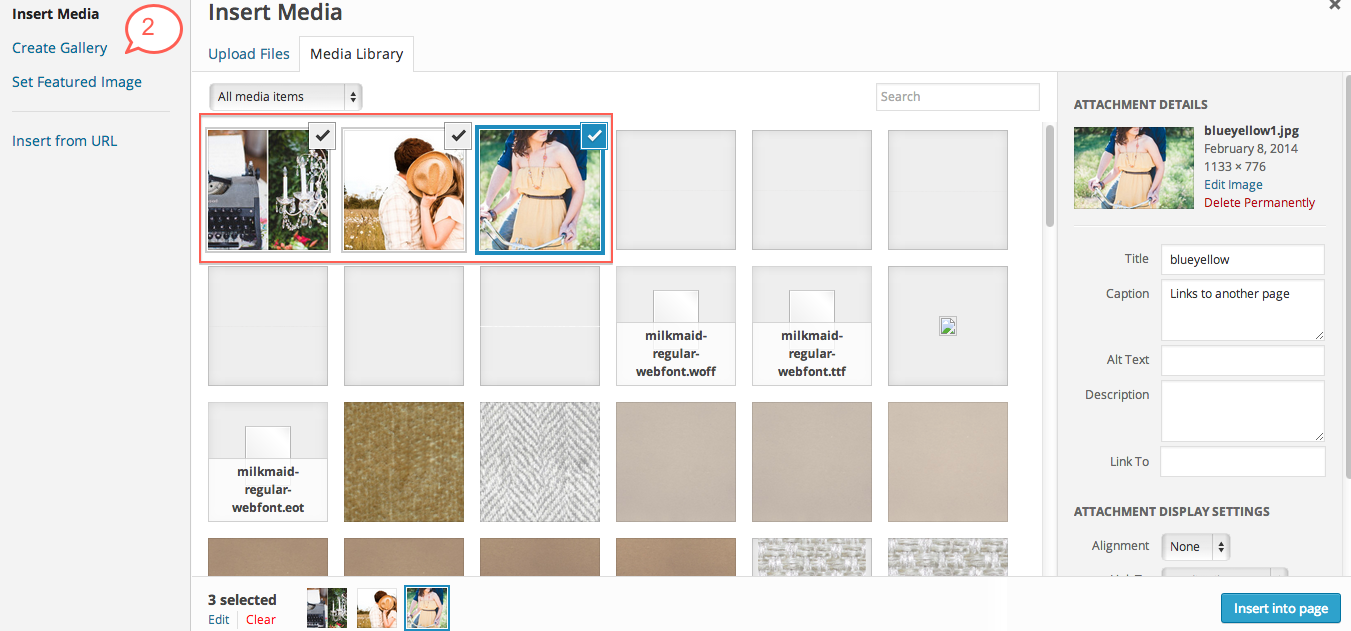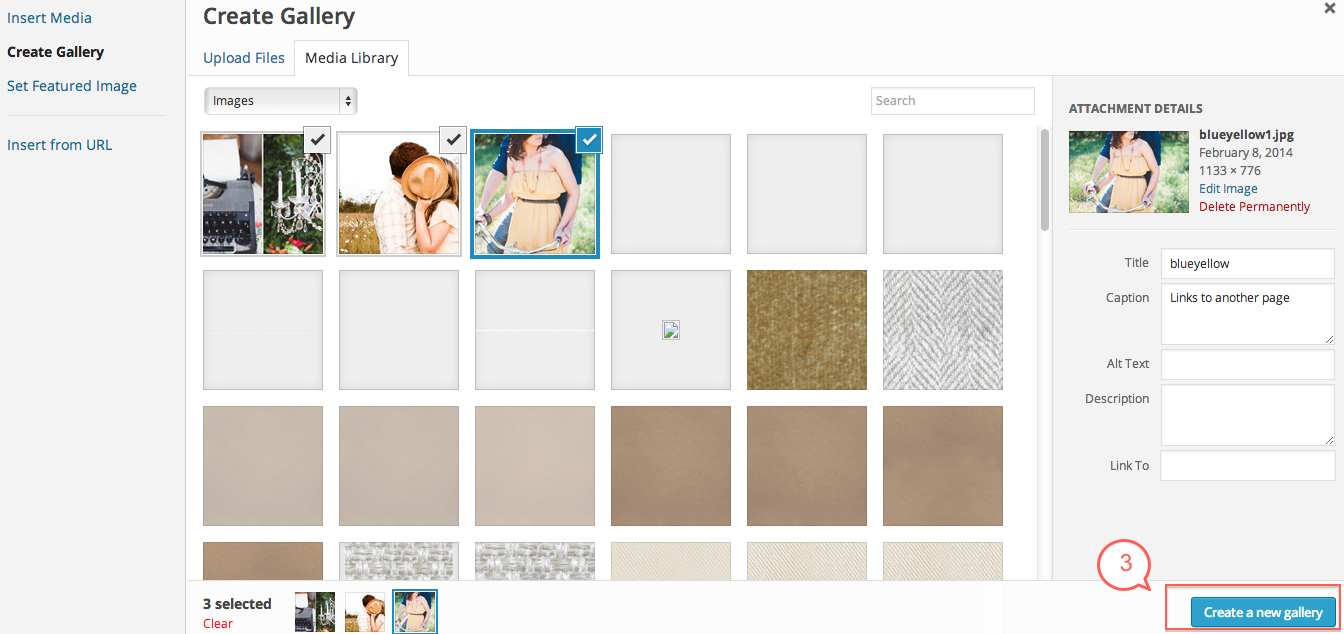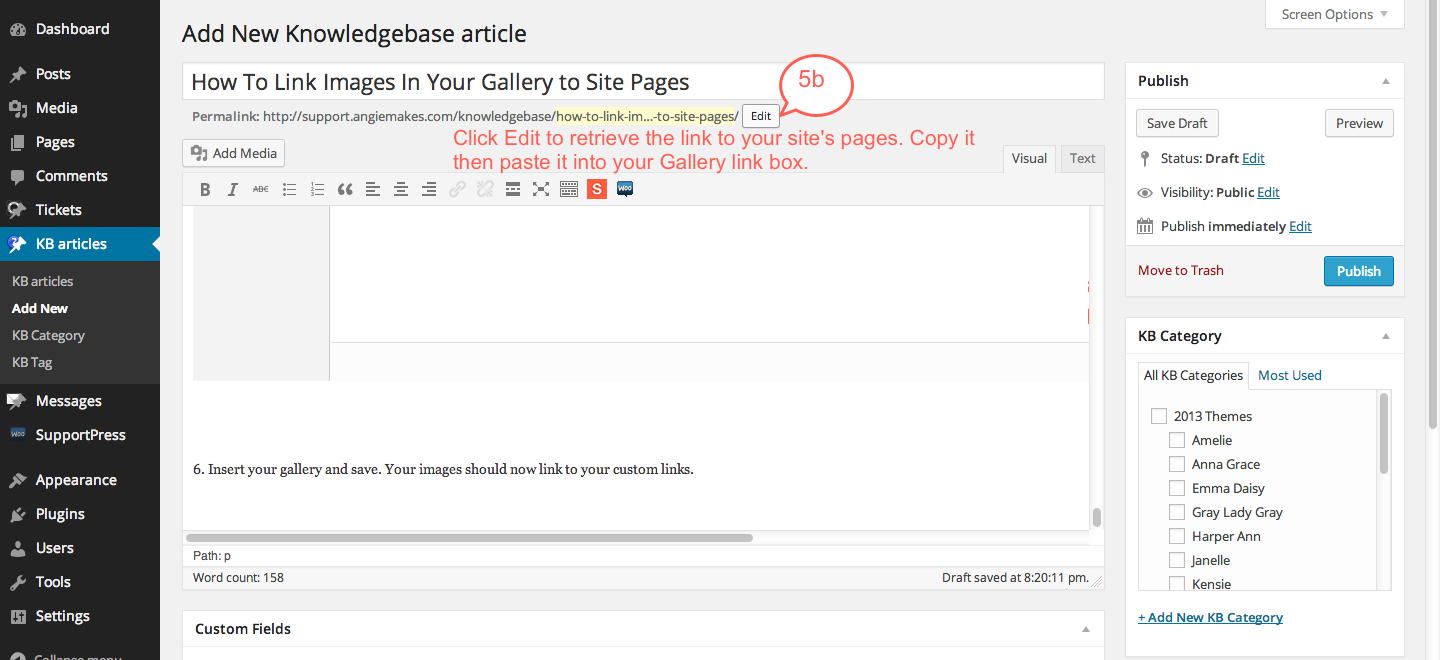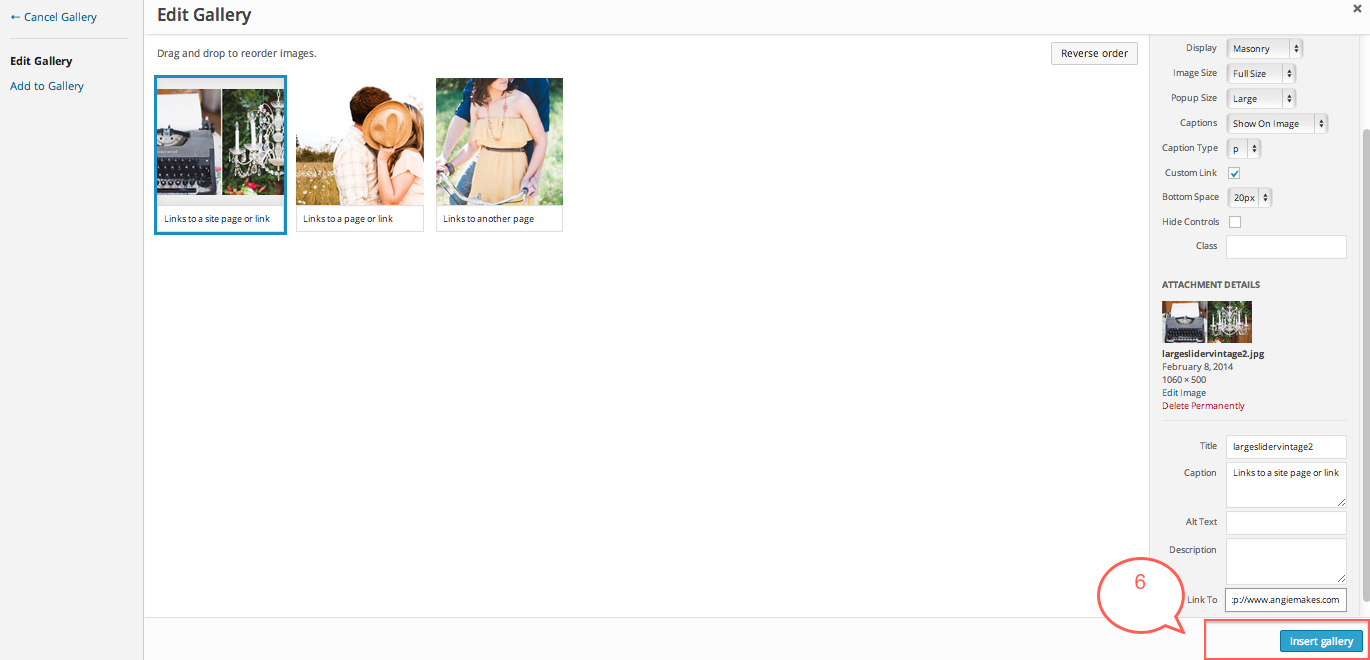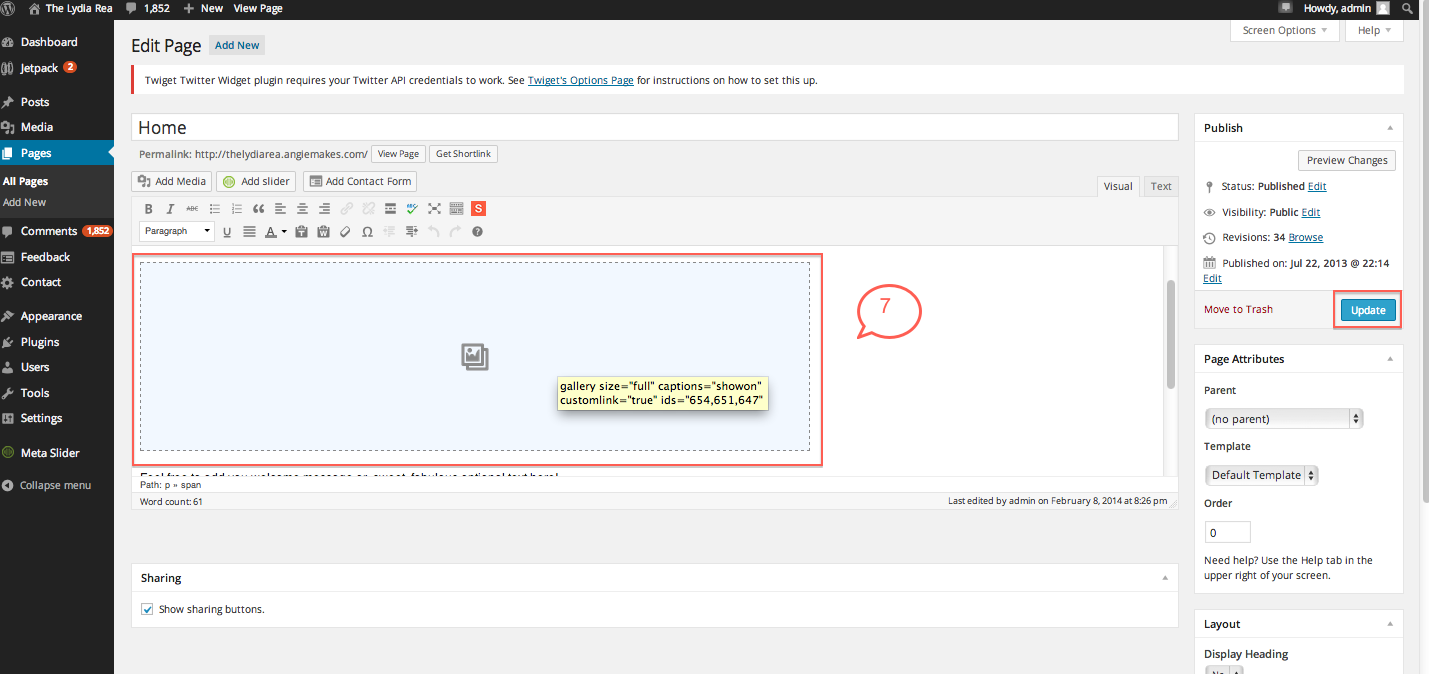Here’s what w’ere trying to achieve. Images in a gallery that all link to other pages on the site, or even external links. These three images below our homepage slider all link to different pages on our site. You can insert galleries like this with custom links anywhere in your site.
1. Go to the page you want the gallery in. Click add gallery.
2. Click the images you want to make links out of, then click create gallery.
3. Click create gallery again.
4. Use the screenshot below to configure your options. These are just a guideline, you can configure it to your needs. The only necessary option is that you have the box checked for custom links.
5. Now, highlight each image individually, (5) then insert your custom link. (5a) To insert a link to another page on your site, grab that pages url by following image (5b) below, then insert your link at (5a)
6. Insert your gallery and save. Your images should now link to your custom links.
7. See gallery inserted into page, then save page.