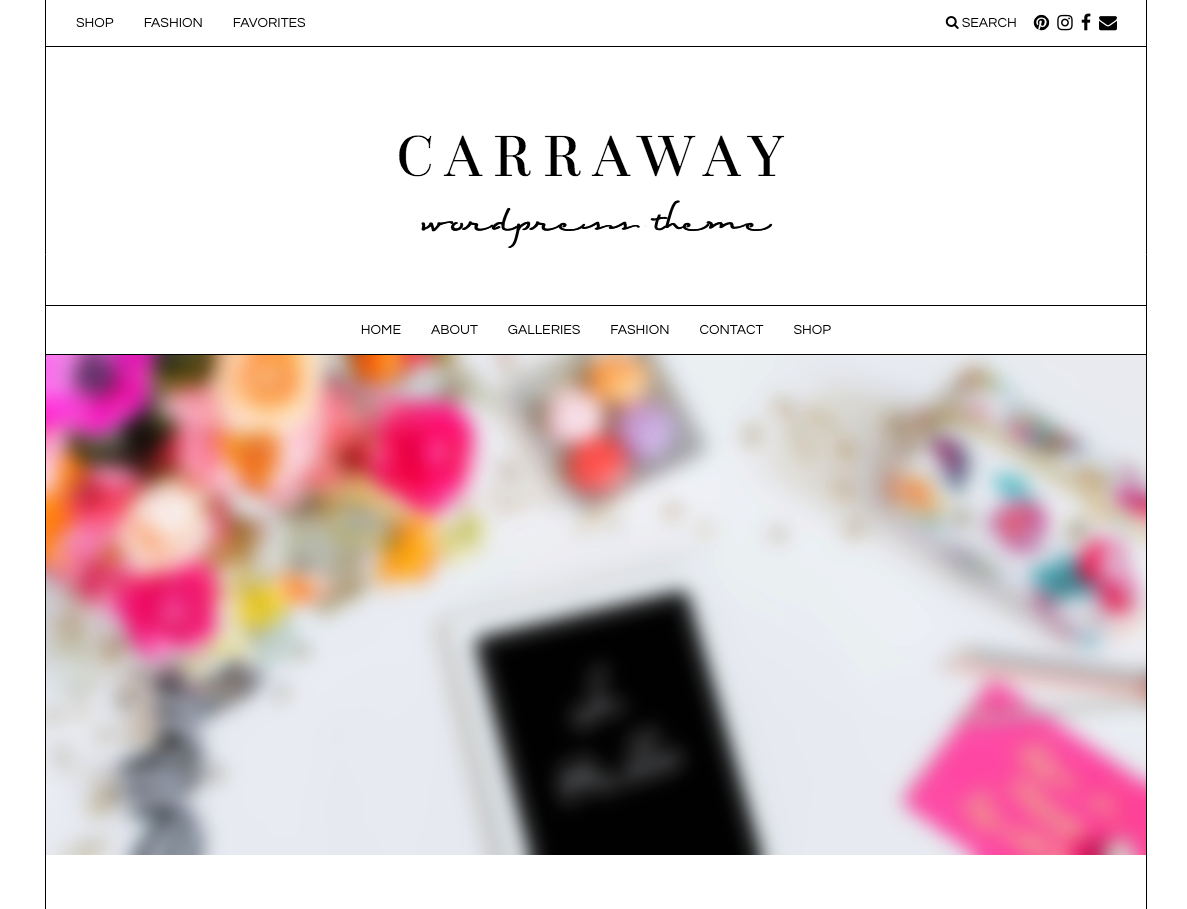Step 1- How To Install Your Theme
NOTE: If you receive a common error, *Missing CSS Stylesheet when uploading your theme, you are uploading the incorrect file. Make sure to unzip the file you downloaded and see this explanation for more info.
Step 2 – How To Import Demo Data In One Click
Use the “One Click Demo Import” feature to import demo site content. Make sure you update to our latest theme version, and follow these screenshots below.
1. Make sure you have the “One Click Demo Import” plugin installed and activated. This comes with your theme as a recommended plugin.
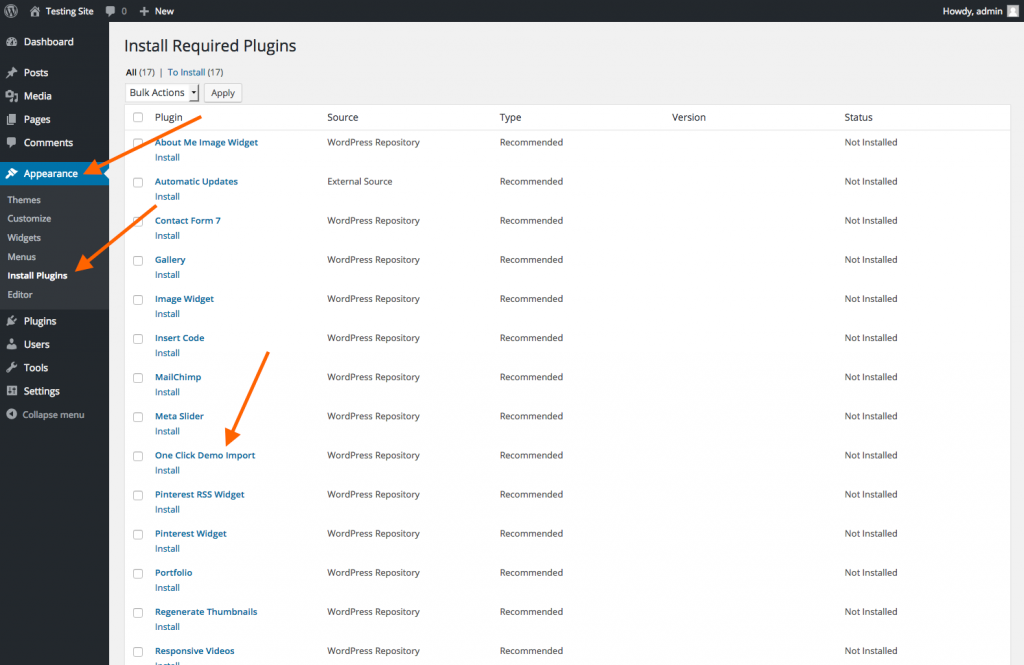
Ensure the “One Click Demo Import” plugin is activated.
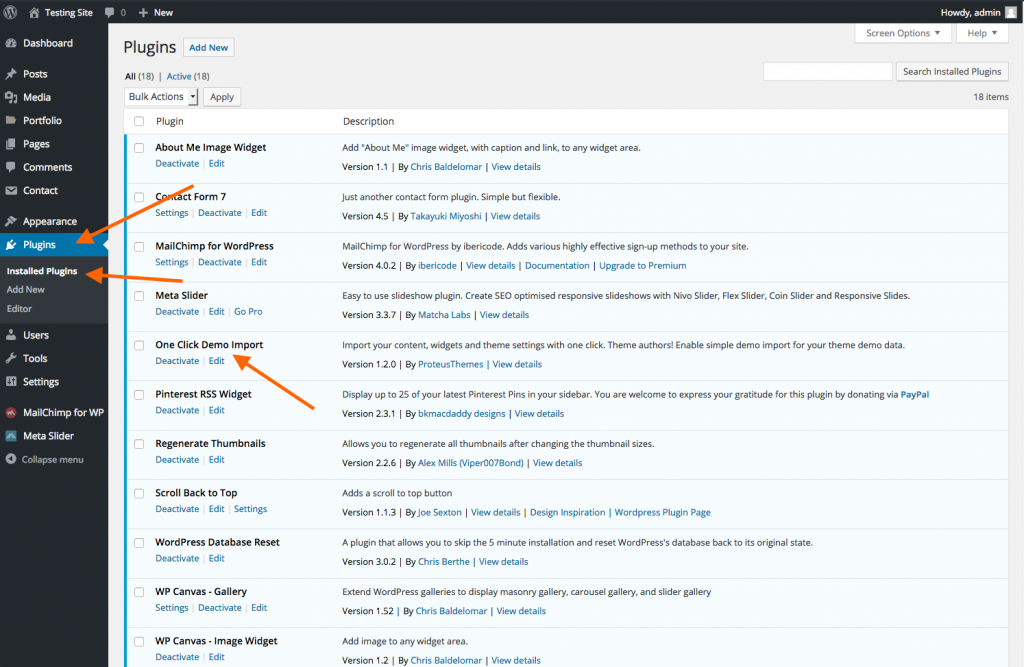
The front end of your site will probably look like this at this point:
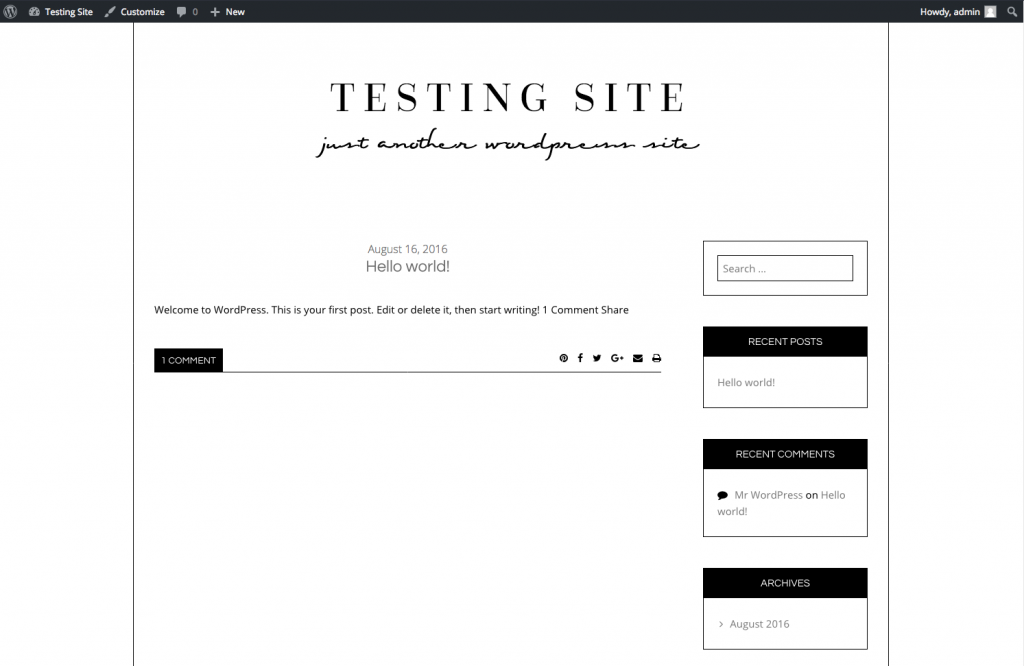
2. Go to Appearance / Import Demo Data. Click the big, blue Import Demo Data Button.

Importing can take anywhere from 20 seconds to a few minutes, depending on your server.
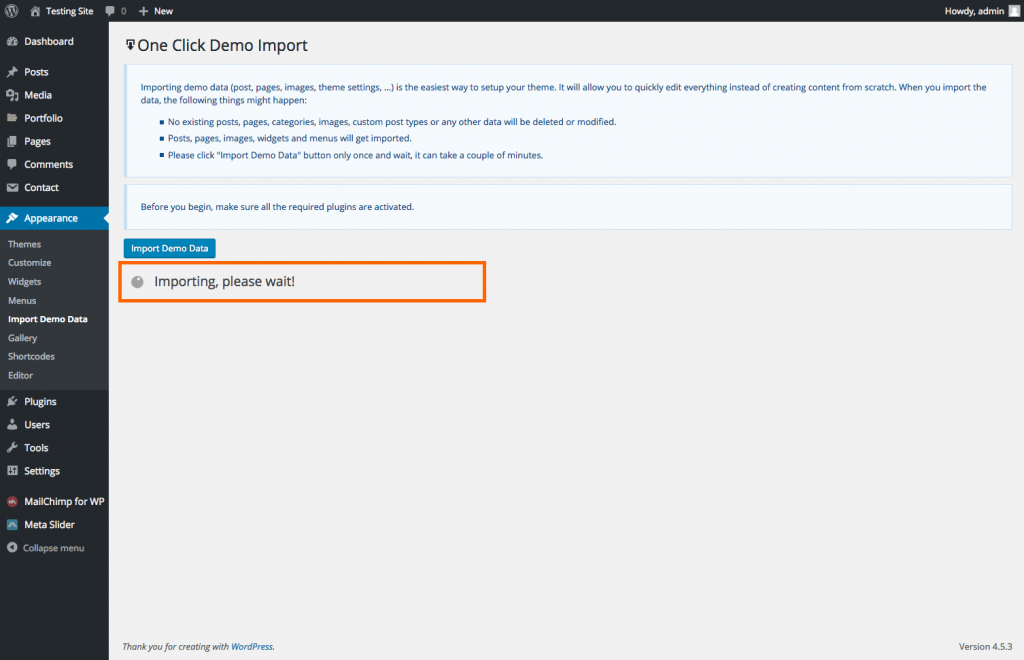
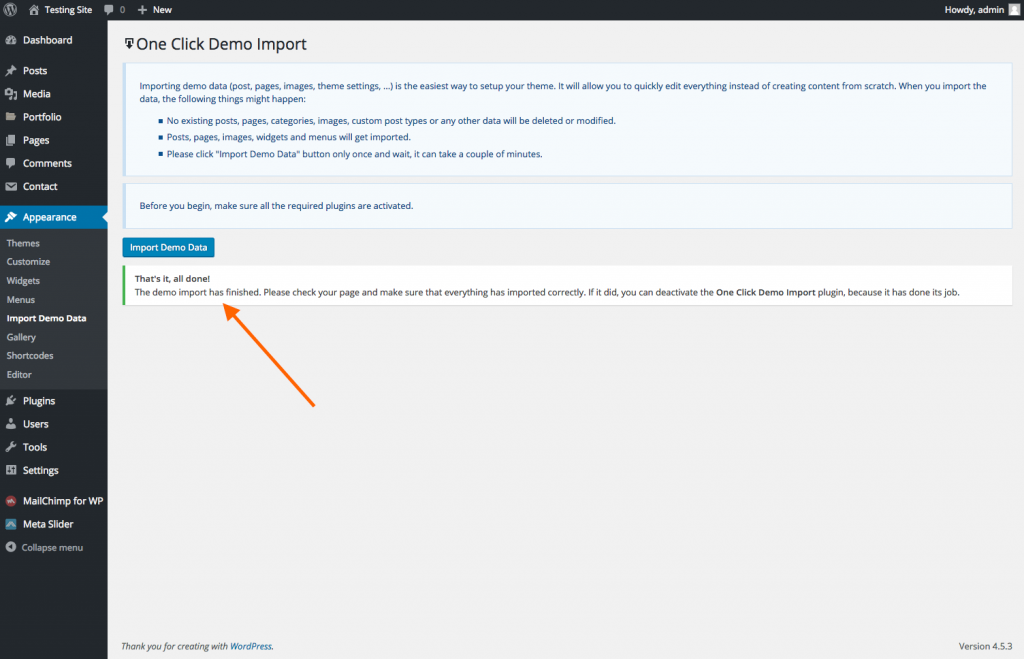
3. Lastly, set your menu locations.
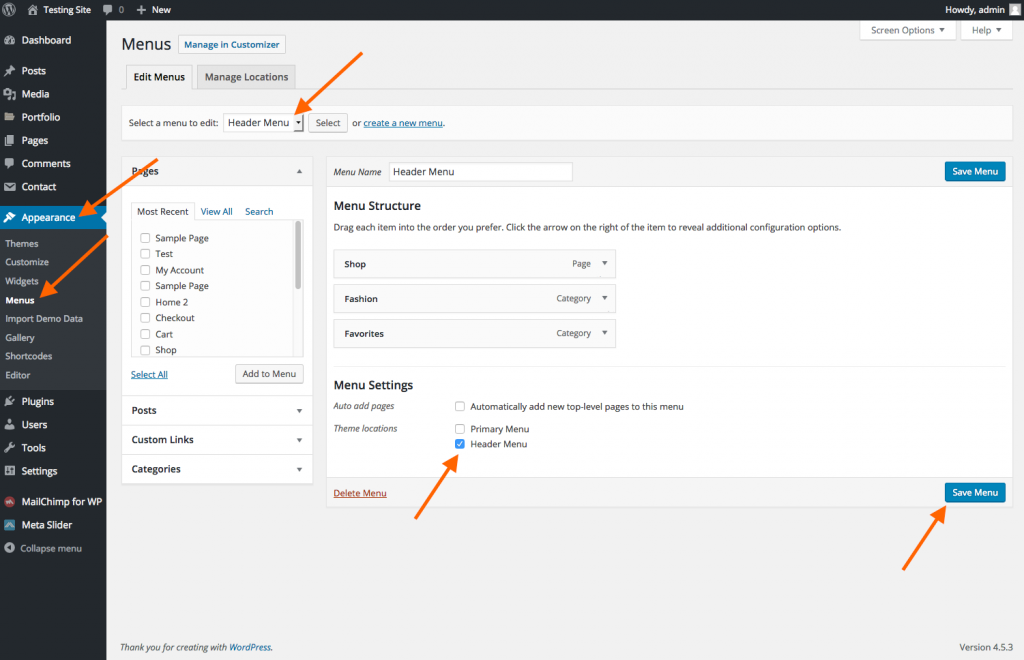
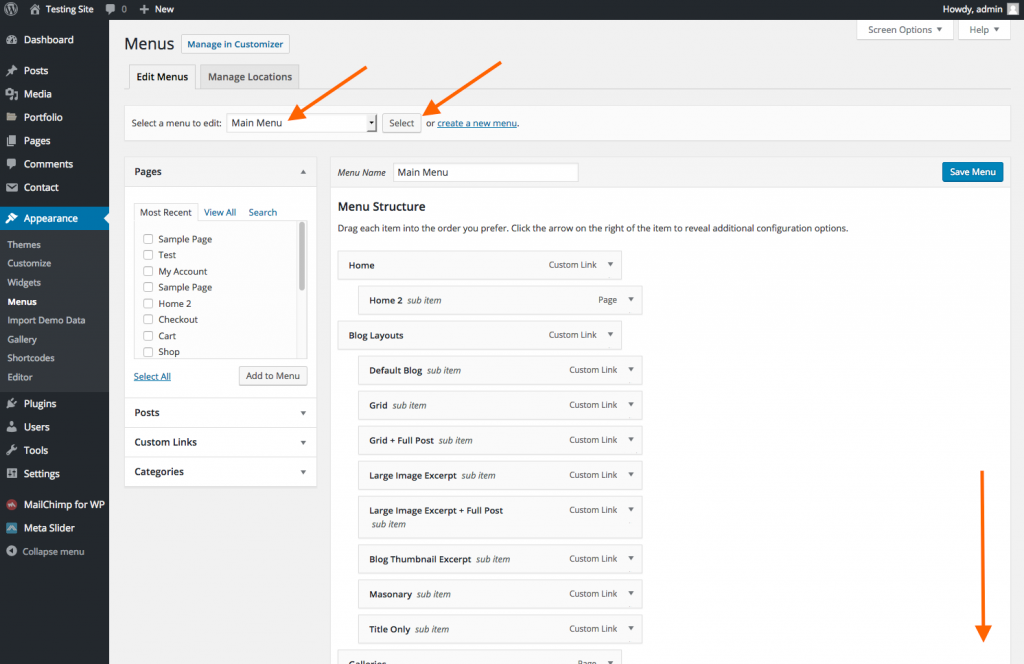

Viola! All the demo data has now been imported. The front end of your site now looks identical to our demo sites. The images have been blurred due to copyright restrictions.