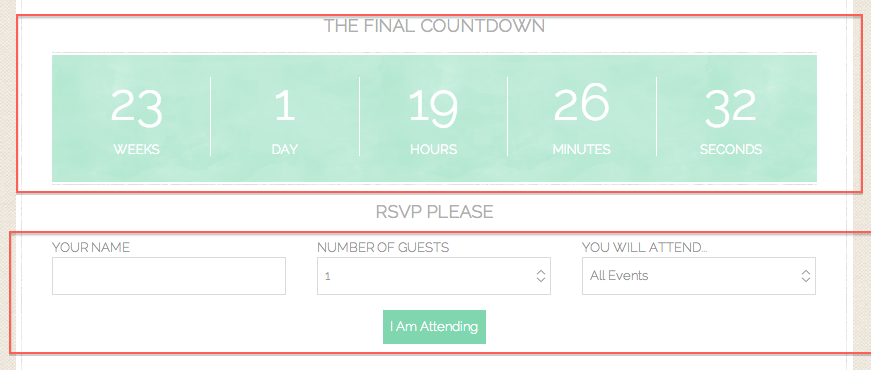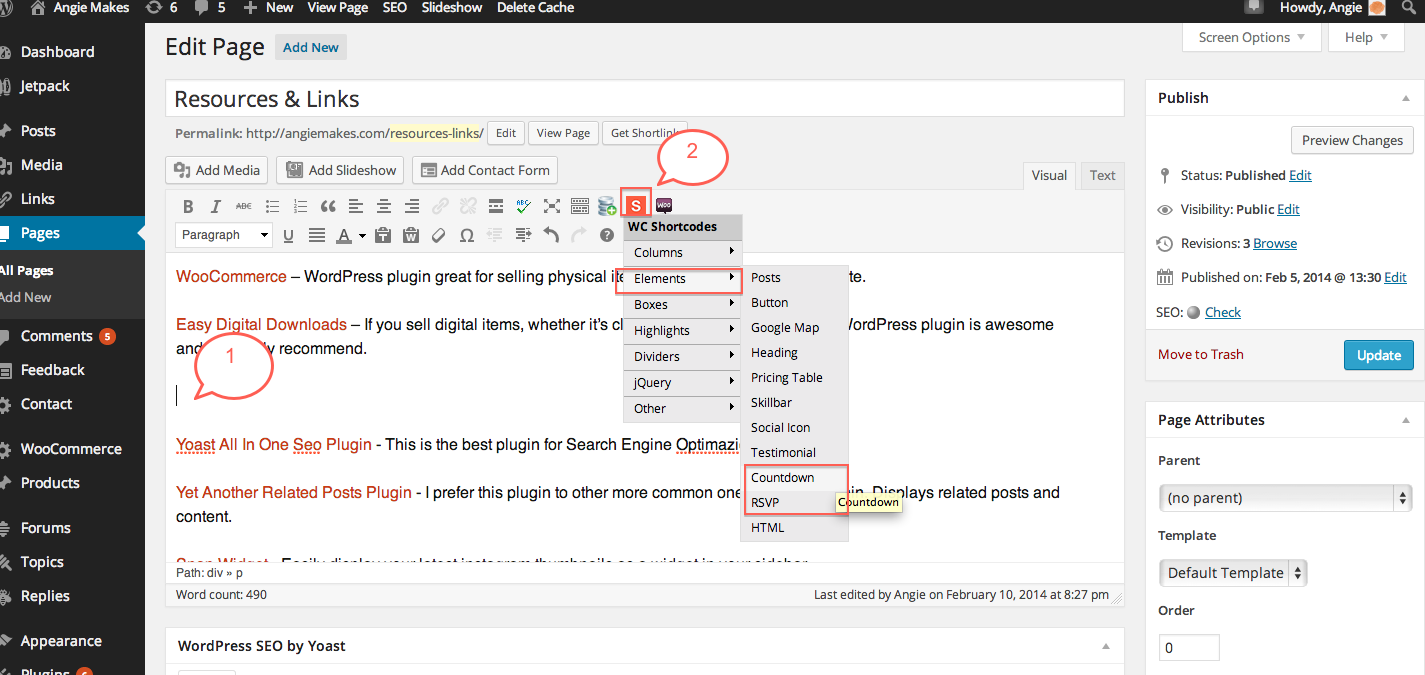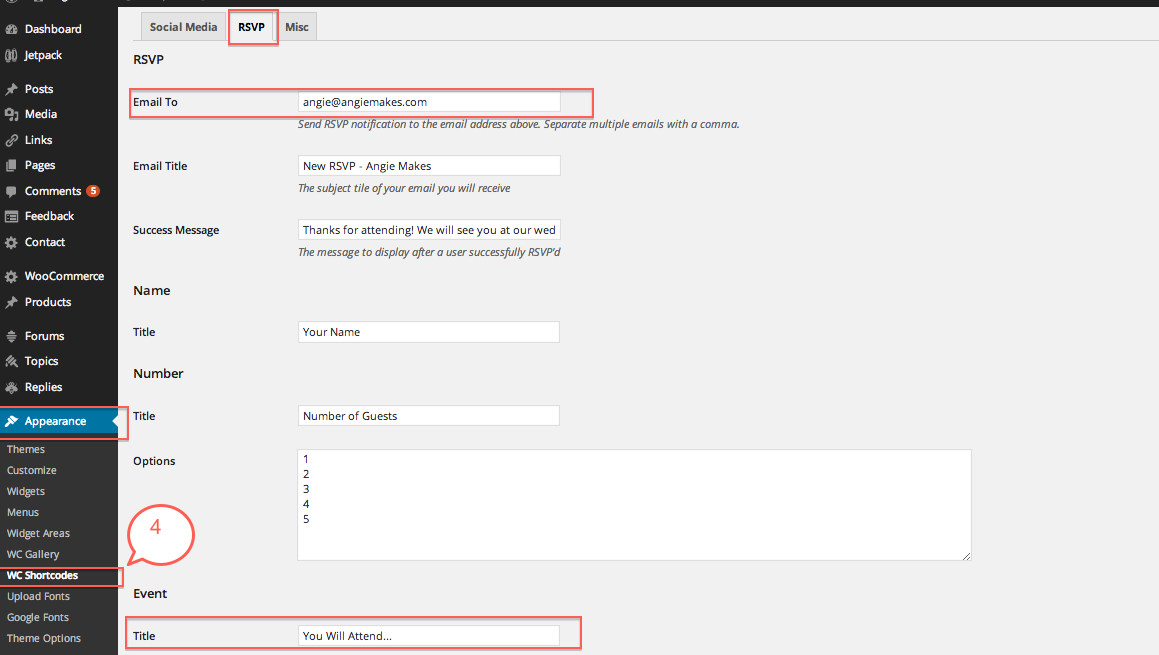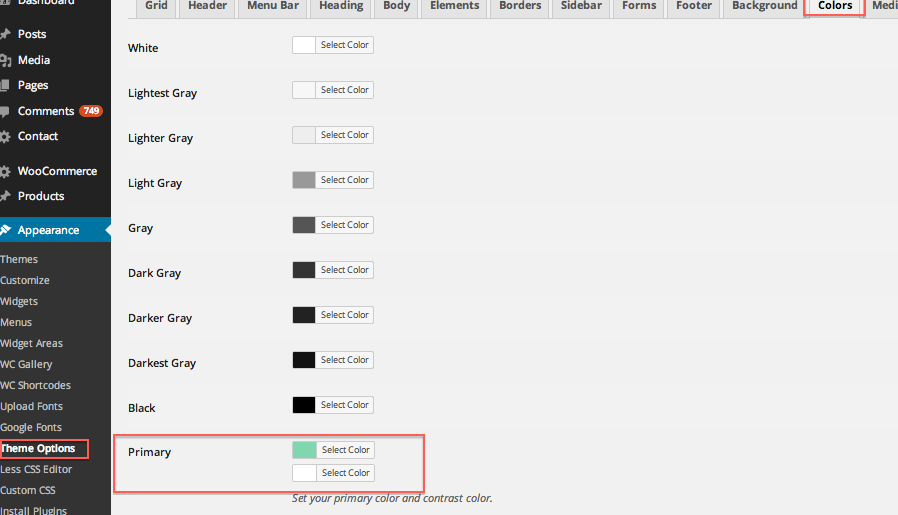If you want to insert a COUNTDOWN or RSVP form into your theme like the image below, here’s how.
1. Go to the page you want to insert the COUNTDOWN or RSVP into. Place your cursor where you want to insert them.
2. Go to your red shortcode dropdown and choose either RSVP or COUNTDOWN and insert them. You will need to ensure the plugin WC Shortcodes is installed for this red shortcode box to appear.
3. Both will give you parameters. The RSVP will let you do some styling. The COUNTDOWN will let you enter your desired countdown date and message to display once the countdown is over.
4. For your RSVP plugin to work correctly, visit, Appearance/ Theme Options / WC Shortcodes under the RSVP tab to correctly set your email and more.
To change the color of your RSVP and COUNTDOWN forms, visit Appearance / Theme Options / Colors and change the primary color option.
Or if you have a new generation theme, follow this tutorial on how to change your colors for your countdown box.