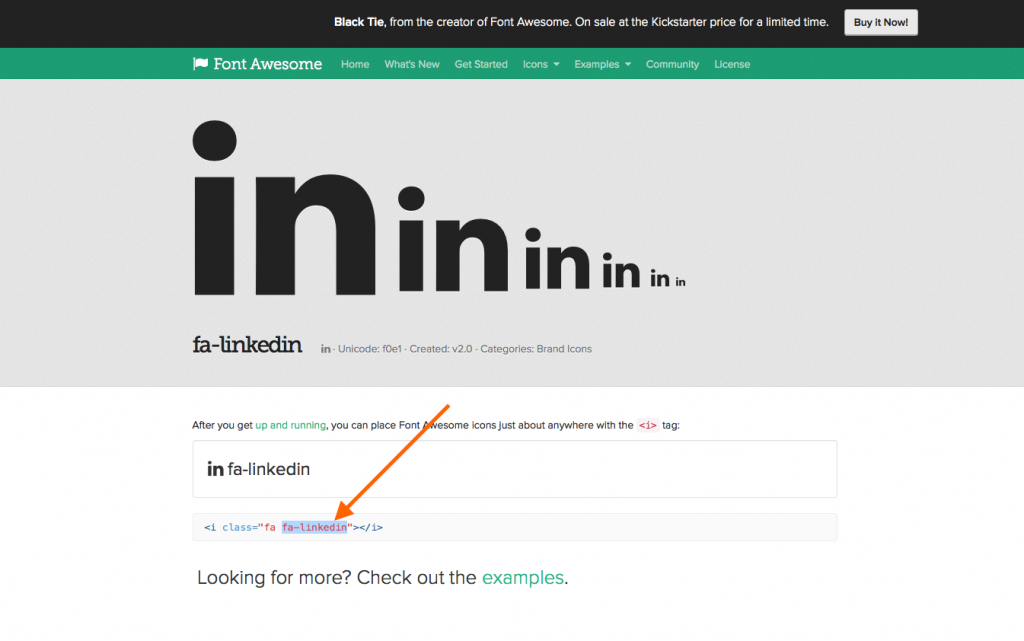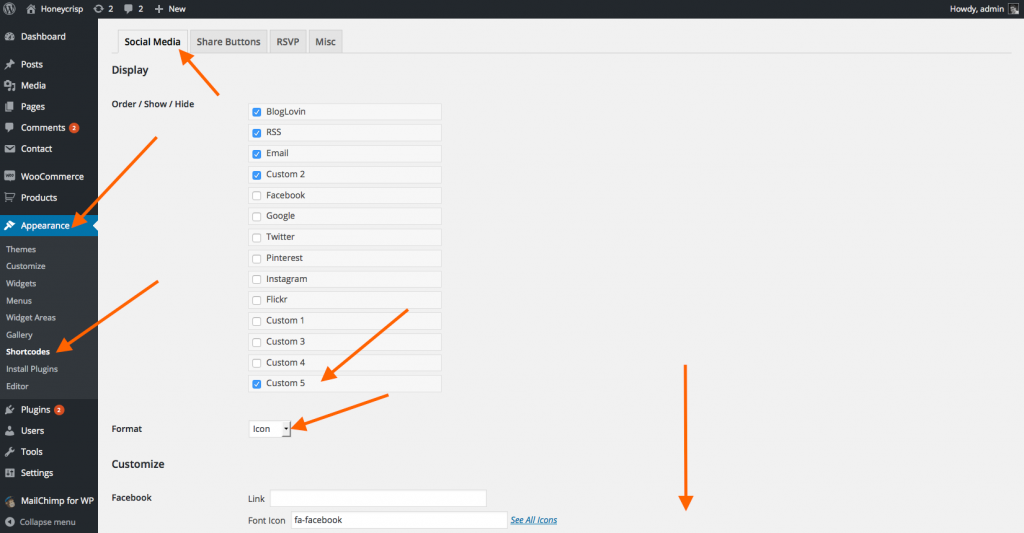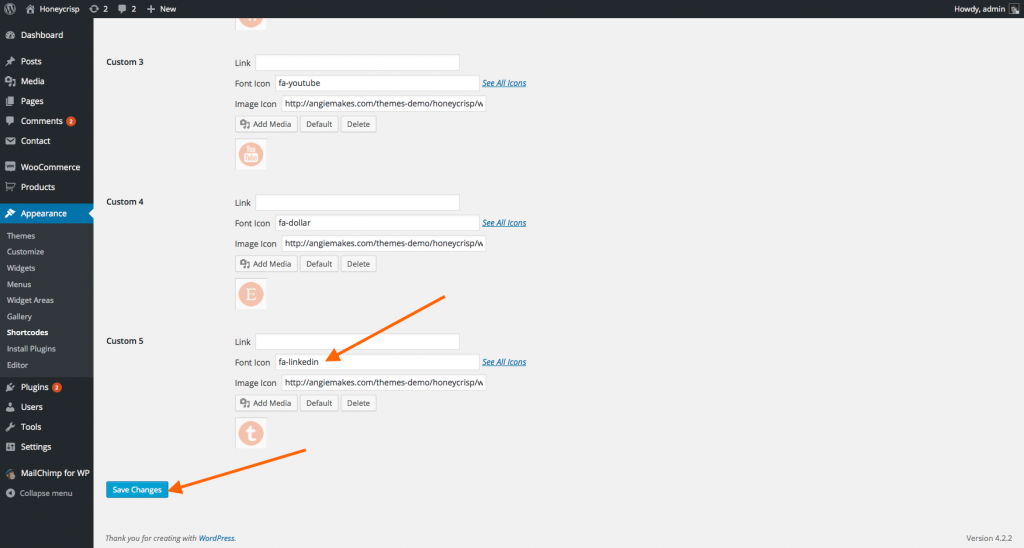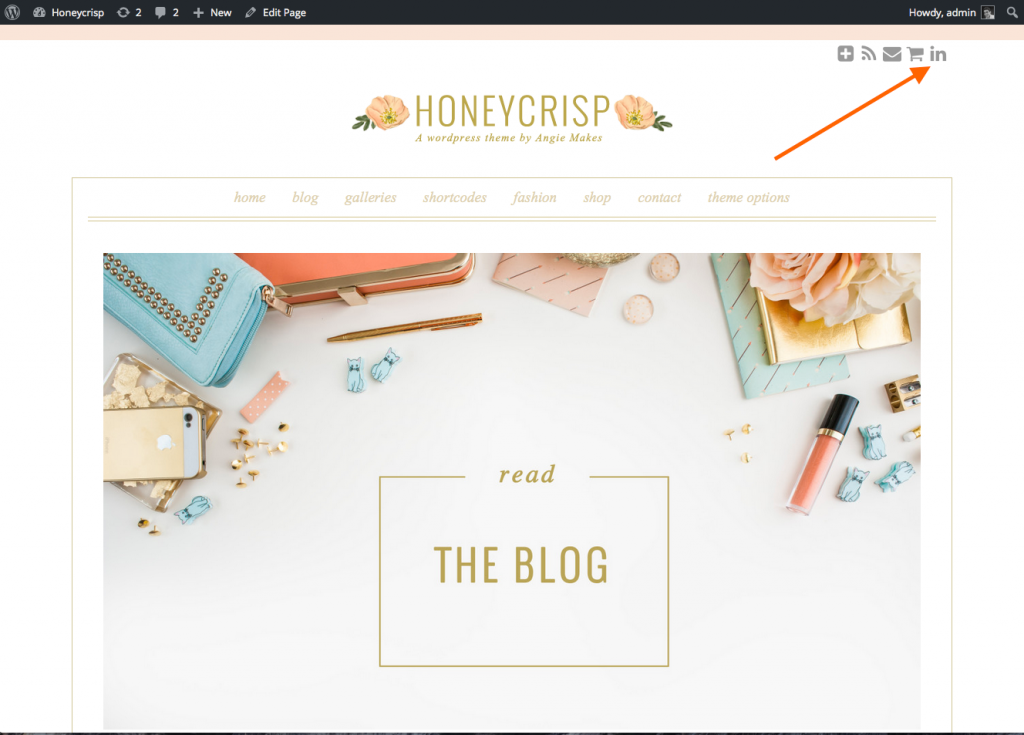Go to the Font Awesome website, and grab the class name of the font you want to use. In this example, we are grabbing the font icon for LinkedIn.
http://fortawesome.github.io/Font-Awesome/icon/linkedin/
Paste the class name under the font icon input under one of your custom social icons.